last updated 9:46 PM 2009/08/14
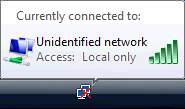 WHEN you have a windows vista wifi connection saying "local only" please read ;
http://support.microsoft.com/?id=941649
http://support.microsoft.com/?id=932063
http://support.microsoft.com/?id=938979
WHEN you have a windows vista wifi connection saying "local only" please read ;
http://support.microsoft.com/?id=941649
http://support.microsoft.com/?id=932063
http://support.microsoft.com/?id=938979try restarting the router and or wifi hotspot, & stop using WPA-2 AES encryption in fact untill you CAN CONNECT TO THE INTRNET AT ALL stop using ANY security vista might be shutting down the wifi,, make vista leave the wifi card on by clicking [start] [settings] [control pannel] [Power Options] [WirelessAdapterSettings] [Power Saving Mode] = MaximumPerformance but most of the time this is caused by 2 regestry settings in the key HKEY_LOCAL_MACHINE\SYSTEM\CurrentControlSet\Services\Tcpip\Parameters\Interfaces\{subkey} DhcpConnDisableBcastFlagToggle = 1 and DhcpConnForceBroadcastFlag = 0 You want to apply the change to any subkey found. 1. [Start] [run] [regedit.exe] 2. HKEY_LOCAL_MACHINE\SYSTEM\CurrentControlSet\Services\Tcpip\Parameters\Interfaces\{GUID} 3. {GUID} sub-key refers to the network adapter that is having the issue. 4. Add a new DWORD (32bit) value and rename it to DhcpConnDisableBcastFlagToggle. 5. Modify the DhcpConnDisableBcastFlagToggle key and change the value to 1?. 6. Modify the DhcpConnForceBroadcastFlag key and change the value to 0?. 7. reboot retry and if that fails change the preferred DNS server, right click the wifi icon [connect to a network] right click on your wireless network and select; [status] [activity] [properties] [WirelessNetworkConnectionProperties] window [Networking] highlight [IPv4] select [Properties] In the [InternetProtocolVersion4(TCP/IPv4)properties] window select the [Alternate Configuration] select [User Configured] fill in the top 4 lines with the correct information for your network. and make sure of [preferred DNS server] VISTA does not capture it unless you fill it in Then OK your way out. reboot, retry web and if that fails Disable IPv6 & reboot, retry web and if that fails [start] [programs] [accesories] right click [cmd] "run as administrator" and type all of the following ipconfig /flushdns netsh winsock reset catalog netsh int ipv4 reset reset.log netsh int ipv6 reset reset.log netsh interface tcp set global autotuninglevel=disabled netsh interface ipv6 set privacy state=disabled netsh interface ipv6 6to4 set state state=disabled netsh interface ipv6 isatap set state state=disabled netsh interface ipv6 set teredo disable netsh interface teredo set state disabled
reboot, retry web and if that fails

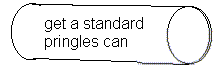








 123x123mm square section of blank PCB
123x123mm square section of blank PCB